Welcome to "Should I Remove It?"
Thank you for installing, we hope we can help you enjoy a clutter-free PC.
How do I use it?
Now that you have sucessfully installed "Should I Remove It?", you should see it running on your PC, by the time you are seeing this page its initial scan should have been completed and you are ready to start purging your PC.
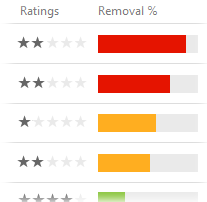
The main screen will present you with a list of the programs* on your PC that will be ordered in the list by both the average user rating in combination with the percent of users that have decided to remove it. The ratings are based on both everyday users (you can rate it on the web site) as well as a band of PC power users. Don't take the ratings and Remove % at face value and simply remove a program because other do. If you use the program and enjoy it does not necessarily mean you should remove it (unless it is malware of course).
Now you can do a little research on your own about the programs you have questions about. Click the the row of a program you would like more information about. This will expand the program and provide just a little bit more information.  Now, if you really want some in-depth details about the program, click the 'What is it?' button. This will open the program page on the "Should I Remove It?" web site where you will find a ton of in-depth information about the software from what it is, what it does, how it works, what it installs and even aggregated demographic and usage statistics. This information should help you make a more informed decision about whether or not you will want to keep or remove it.
Now, if you really want some in-depth details about the program, click the 'What is it?' button. This will open the program page on the "Should I Remove It?" web site where you will find a ton of in-depth information about the software from what it is, what it does, how it works, what it installs and even aggregated demographic and usage statistics. This information should help you make a more informed decision about whether or not you will want to keep or remove it.
If however you decide you want to uninstall the program, just click the 'Uninstall' button. This will trigger the program's built in uninstaller. You will just need to go through the removal steps if the program requires it. After uninstallation is completed, "Should I Remove It?" will attempt to do some basic maintenance to make sure the software was completely removed from your PC.
It's pretty much as simple as that. You can just close "Should I Remove It?" when you are done purging your PC. Once it is closed it will not remain running. If you decide to run it at a later date, you can launch it through Start > All Programs > Should I Remove It.
* Not all programs will be displayed as some programs such as core system components as well as Windows updates will not be analyzed.
How to enable alert notifications
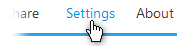 Open up Should I Remove It? and click the Settings options in the top right section of the header.
Open up Should I Remove It? and click the Settings options in the top right section of the header.
The Settings window will open. In this window check the Enable program alert notifications. Once enabled, you will see a little icon added to the Windows Notification Area (near the clock). Alerts are now setup and active.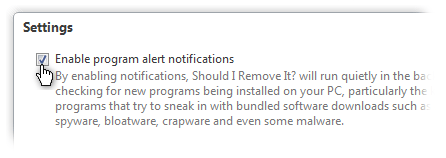
When Should I Remove It? detects a new program being installed and that program has a poor reputation as well as a high removal rate, an alert will help guide you to removing the program should you feel that it might be unwanted or might even harm your computer.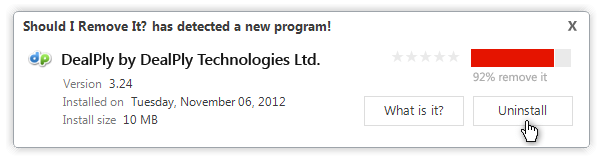
Need help, have comments or feeback? Please feel free to contact us anytime at
[email protected].